iOS 개발 환경과 맥북에 설정하면 편리한 기능을 정리해 봅니다.
![]()
![]()
프로그램
개발 관련
Xcode
iOS 개발을 위해서 따로 말이 필요 없는 프로그램
- 사용 방법
- Mac App Store 에서 앱 다운로드 및 사용
- 다운로드 사이트 를 통해서 특정 버전을 따로 설치 가능
- 설정
Themes 에서 원하는 색상 테마와 폰트 선택하기
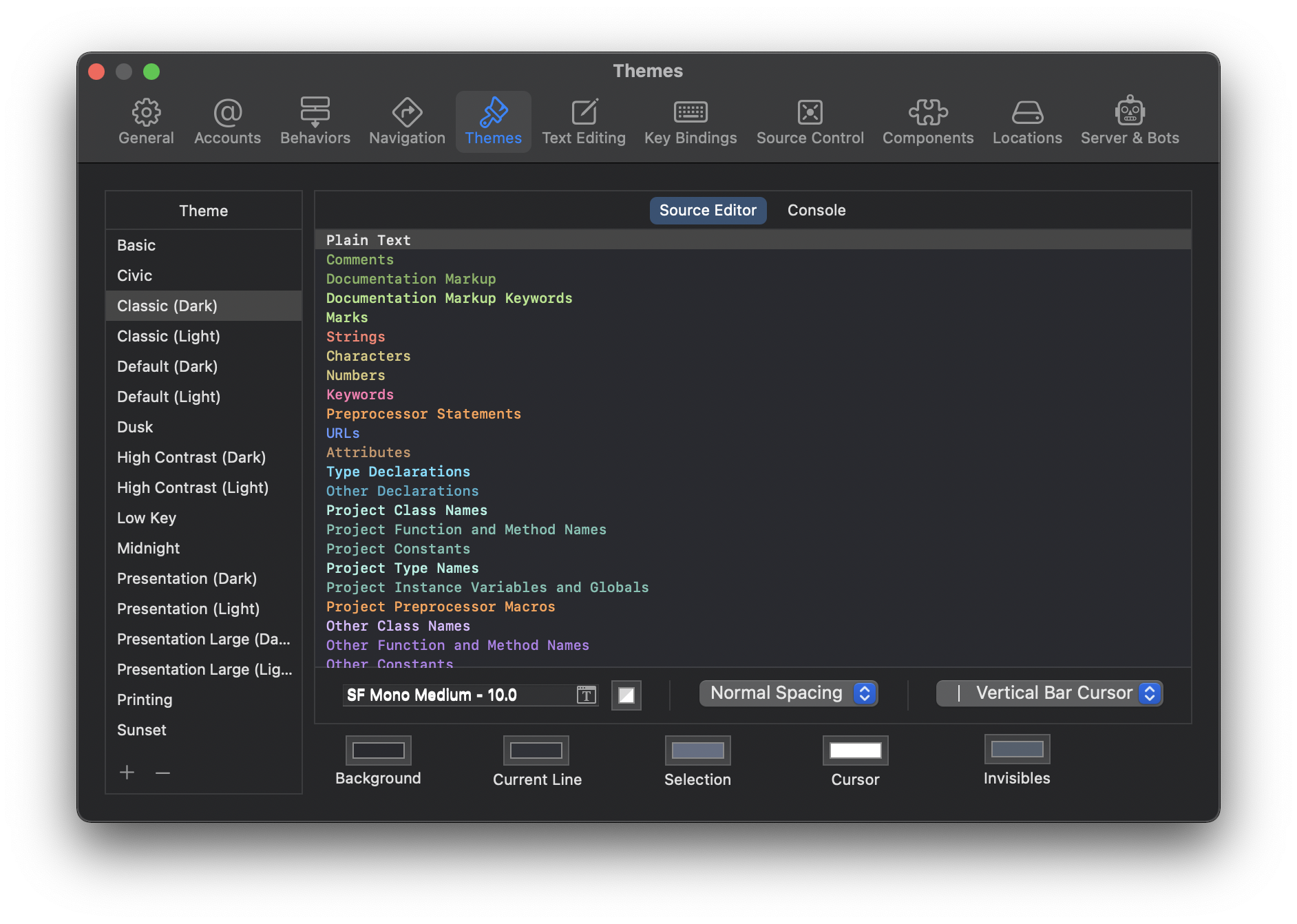
Locations > Derived Data 를 Relative 로 변경해서 사용하기
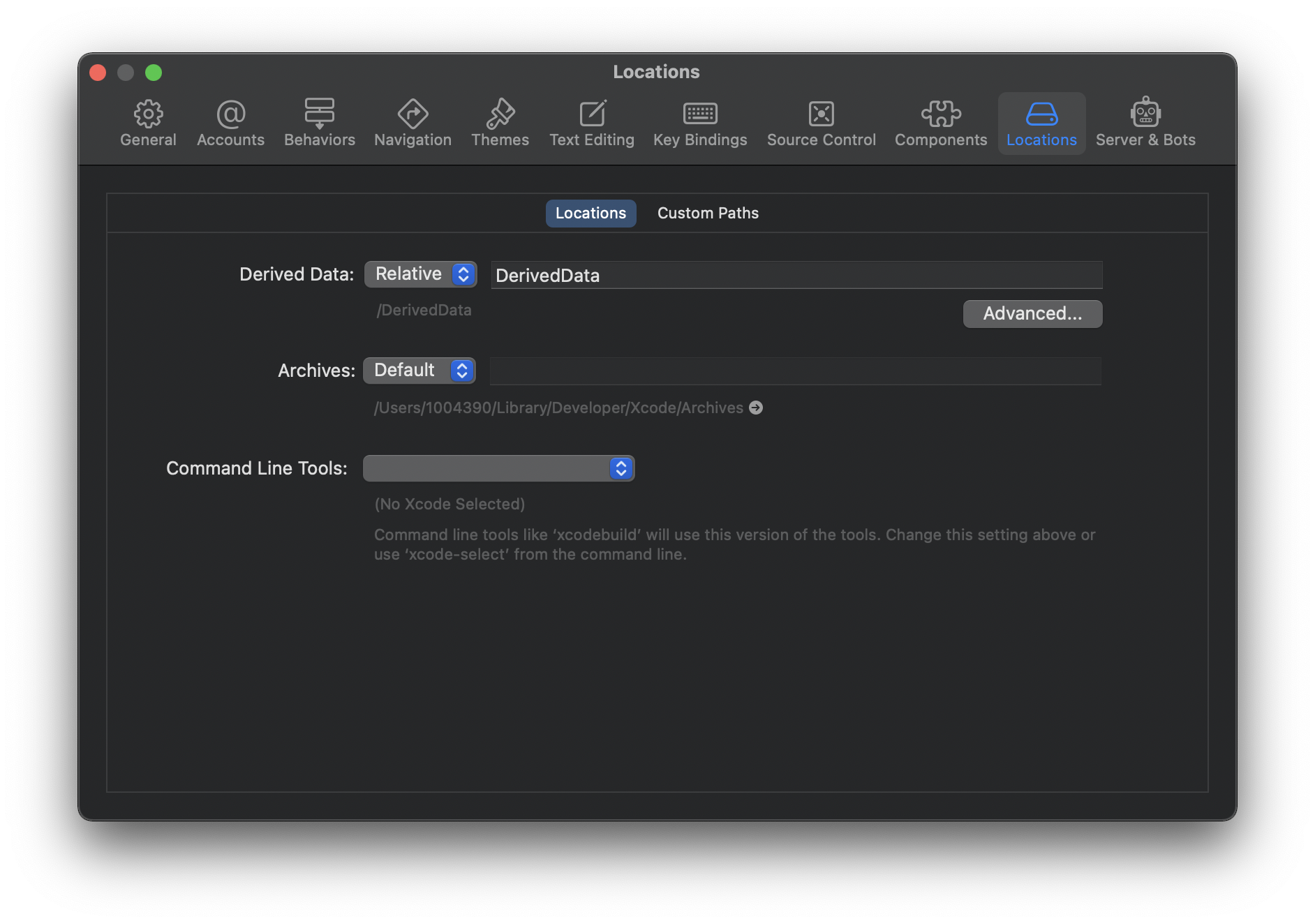
Visual Studio Code
텍스트 편집기로 Sublime Text 보다 더 좋은 것 같음
- 사용 방법
- 사이트를 통해서 앱 설치
iTerm2
맥의 터미널 보조 프로그램으로 터미널 보다 사용하기 편함
- 사용 방법
- 사이트를 통해서 앱 설치
Oh My ZSH
쉘(Shell)을 더 쉽게 사용해주는 플러그인
- 사용 방법
# 설치
$ sh -c "$(curl -fsSL https://raw.github.com/ohmyzsh/ohmyzsh/master/tools/install.sh)"
- 설정
테마 변경하기
# macOS 의 기본 쉘인 zsh 파일 Visual Studio Code 편집기로 열기
## 다른 편집기를 사용해도 상관 없음
$ open -a Visual\ Studio\ Code ~/.zshrc
# 파일에서 ZSH_THEME 부분을 원하는 테마로 변경
## 예시: ZSH_THEME="refined"
# zsh 재실행하기
$ exec zsh
Homebrew
맥에서 라이브러리나 플러그인등을 쉽게 설치하게 도와주는 패키징 매니저
- 사용 방법
# 설치
$ /bin/bash -c "$(curl -fsSL https://raw.githubusercontent.com/Homebrew/install/HEAD/install.sh)"
# 설치 시 shallow clone 이 발생 시 아래 실행 (터미널 메시지 확인 필요)
$ git -C /usr/local/Homebrew/Library/Taps/homebrew/homebrew-core fetch --unshallow
$ git -C /usr/local/Homebrew/Library/Taps/homebrew/homebrew-cask fetch --unshallow
# 업데이트
$ brew update
# 청소
$ brew cleanup
# 문제 진단
$ brew doctor
# doctor 진단 시 링크 이슈가 있는 경우 대응 방법
$ brew unlink {package}
$ brew link --overwrite {package} (or brew link --overwrite --dry-run {package})
- 관련 링크
CocoaPods
Swift and Objective-C 라이브러리의 의존성 관리 매니저
- 사용 방법
# 설치
$ brew install cocoapods
# 버전 확인
$ pod --version
- 관련 링크
Fastlane
Ruby 기반 앱 자동 빌드 오픈소스 라이브러리
- 사용 방법
# 설치
$ brew install fastlane
# 버전 확인
$ fastlane --version
유틸리티
App Cleaner
- 맥에서 앱을 삭제하는 프로그램
- 앱 삭제 시 모든 관련 파일을 삭제할 수 있어서 좋음
Get Plain Text
- 복사한 글자의 서식을 지우는 프로그램
- Copy & Paste 시에 텍스트만 가져올 수 있기에 유용함
The Unarchiver
- 압축 해제 프로그램
- 분할 압축 해제 등을 지원하고 있어서 유용함
Magnet 마그넷
- 맥의 실행 중인 앱들을 단축키로 빠르게 화면 분할해서 볼 수 있는 프로그램
-
유료앱 이지만 써보면 편리성 때문에 후회하지 않음
편리한 설정
OSX 설정
# Finder - 숨김 파일 디폴트 보기
$ defaults write com.apple.finder AppleShowAllFiles true; killall Finder
# Dock - 아이콘 아래에 indicator 표시
$ defaults write com.apple.dock show-process-indicators -bool true; killall Dock
# Dock - 앱 숨김 시 반투명 표시
$ defaults write com.apple.dock showhidden -bool yes; killall Dock
# Dock - 최근 사용 앱 표시
$ defaults write com.apple.dock persistent-others -array-add '{"tile-data" = {"list-type" = 1;}; "tile-type" = "recents-tile";}'; killall Dock
# 맥세이프 - 연결 시 소리 재생
$ defaults write com.apple.PowerChime ChimeOnAllHardware -bool true; open /System/Library/CoreServices/PowerChime.app &
info
Finder 앱에서 숨김 파일 보기/숨김 단축키
Command + Shift + .
터미널 설정
zsh
기본 쉘 변경하기
# 기본 쉘이 bash 인 경우 zsh 로 변경
$ chsh -s /bin/zsh
별칭(alias) 설정
# .zshrc 파일 열기
$ open -a Visual\ Studio\ Code ~/.zshrc
# 파일에 별칭 추가
## 예시: alias cddev="~/Downloads/my/develop" // 경로 이동
## 예시: alias gitlog="git log --oneline --decorate --graph --all" // git log 출력
# zsh 재실행하기
$ exec zsh
Git
명령어 별칭(alias) 설정
# 현재 브랜치를 origin 에 push 하기
$ git config --global alias.poh 'push origin HEAD'
# 마지막 로그 diff 내용까지 보기
$ git config --global alias.last 'log -1 -p'
# zsh 재실행하기
$ exec zsh
# 사용 방법
$ git poh
$ git last
텍스트 편집기 변경
# Visual Studio Code 사용
$ git config --global core.editor "/Applications/Visual\ Studio\ Code.app/Contents/Resources/app/bin/code --wait"
PR(Pull Request) 브랜치 포인터 보기
# remote(origin) 의 PR 내용이 보이도록 설정
$ git config --add remote.origin.fetch '+refs/pull-requests/*/from:refs/remotes/origin/pr/*'
시스템 환경설정
키보드
- 한/영 단축키 변경
- 입력 소스 > 이전 입력 소스 선택 :
Command+Space - Spotlight > Spotlight 검색 보기 :
Control+Space
- 입력 소스 > 이전 입력 소스 선택 :
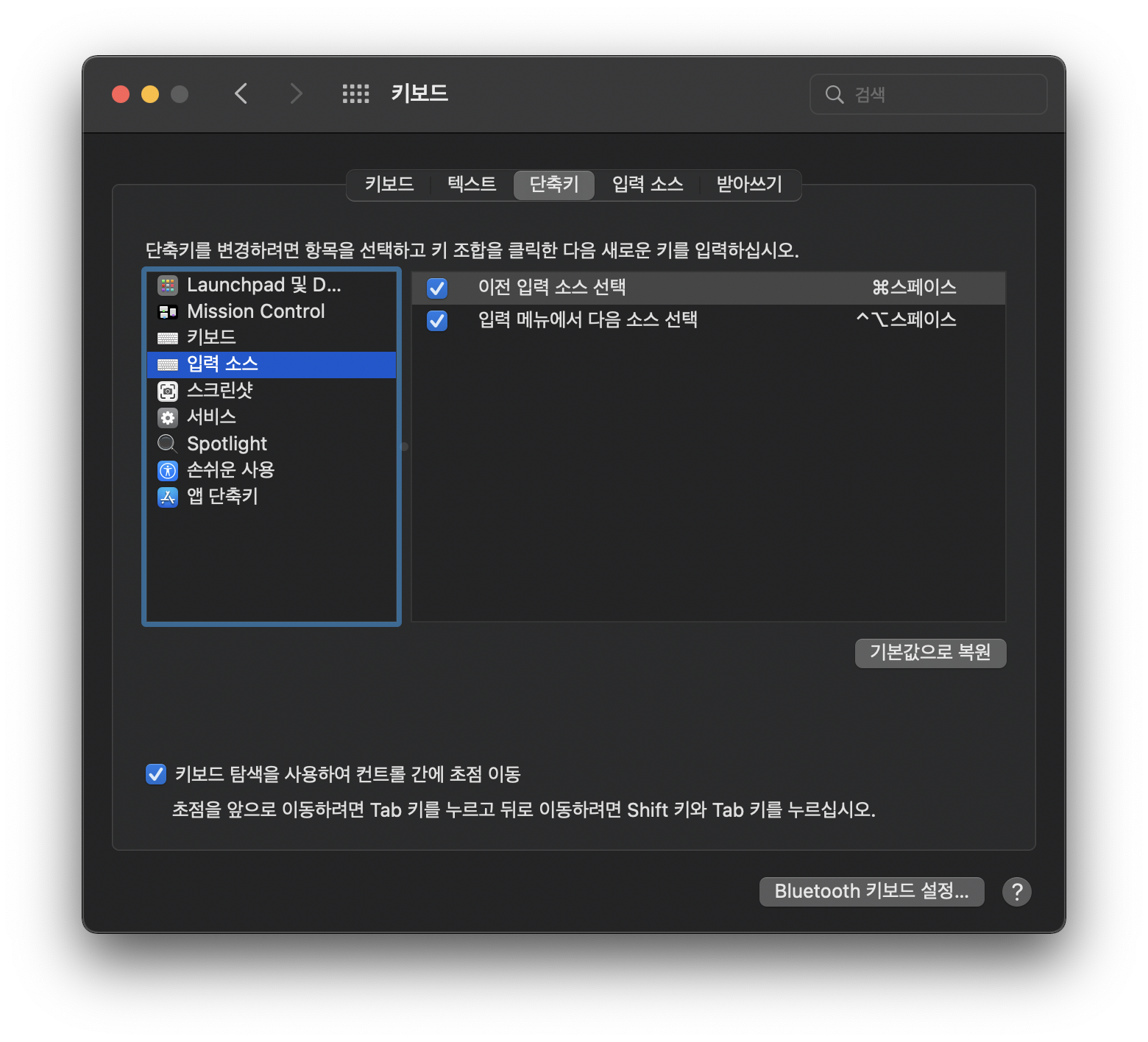
- 키보드로 팝업 버튼 선택하기
- 하단 키보드 탐색을 사용하여 컨트롤 간에 초점 이동 체크
- OS 팝업에서
Tap키로 버튼 이동 후Space로 선택 가능
SSH 키 설정
- 기존 키 확인
# ~/.ssh 폴더 내용 확인
$ cd ~/.ssh
$ ls
## id_ed25519 와 id_ed25519.pub 혹은 id_rsa 와 id_rsa.pub 파일쌍이 있으면 기존 생성한 경우
- 신규 키 생성
# ed25519 방식
$ ssh-keygen -t ed25519 -C "your_email@example.com"
# RSA 방식 (ed25519 방식을 지원하지 않는 경우)
$ ssh-keygen -t rsa -b 4096 -C "your_email@example.com"
- Public 키 복사하기
# 클립보드에 복사하기
$ pbcopy < ~/.ssh/id_ed25519.pub
## 해당 복사 내용을 GitHub 등에 등록해서 사용
- 설정 파일 생성
# SSH 설정 파일 생성
$ touch ~/.ssh/config
## 작성 예시
Host github.com
IdentityFile ~/.ssh/id_ed25519
User git
AddKeysToAgent yes
UseKeychain yes
참고자료
- M1 맥북 프로 설정 : macOS/iOS 개발 환경 설정하기
- OSX 기본 설정 방법 : OSX defaults setttings